With the new Umbraco V13 due out soon-ish, December 14th according to the LTS release plan there is a snazzy new back-office login screen that has been built that you can see below.
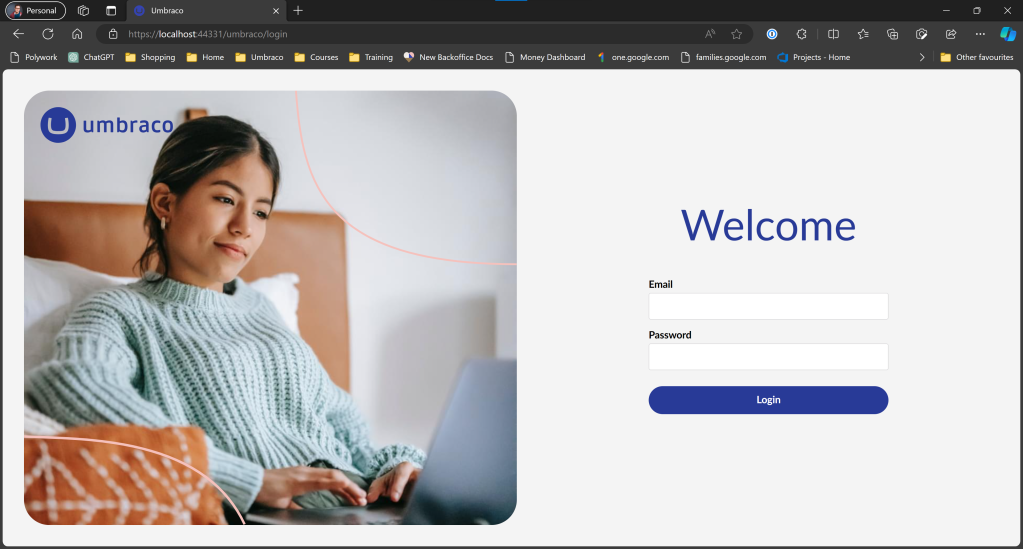
This new login screen for the Umbraco backoffice has been built using WebComponents and the Umbraco UI library, the same technologies which is planned for the rewrite of the entire Umbraco backoffice for V14.
What can I customise?
So you may be wondering what can you customise of this new Umbraco backoffice login screen. We can replace the main image of a lady typing on a laptop in her bed, along with the logo that overlays the image.
You can see from the screenshot below what we can customise with the pink outlined boxes.
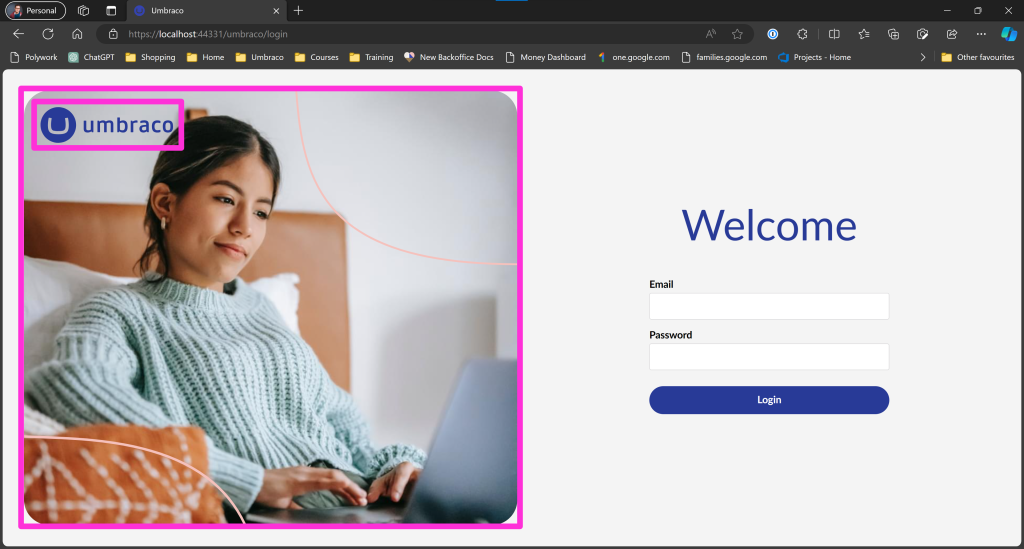
How do I customise it?
If you need to change or customise the login screen for your client, so the CMS is more branded to their corporate look and feel then you can still do so, like you have done in previous versions of Umbraco.
This is done with configuration settings and can be set with appsettings.json, environment variables or any configuration method you prefer for your .NET applications. But for this example we will use the appsettings.json file that Umbraco ships with.
I have set the three properties under the Umbraco:CMS:Content configuration section with paths to the main image and the logo I want to use. I have placed the files I wanted to use for this customisation inside wwwroot/img so the files can be served from the application.
"Umbraco": {
"CMS": {
"Content": {
"LoginBackgroundImage": "/img/my-brand-photo.jpg",
"LoginLogoImage": "/img/my-logo.svg",
"LoginLogoImageAlternative": "/img/my-logo-small.svg"
},
}
}
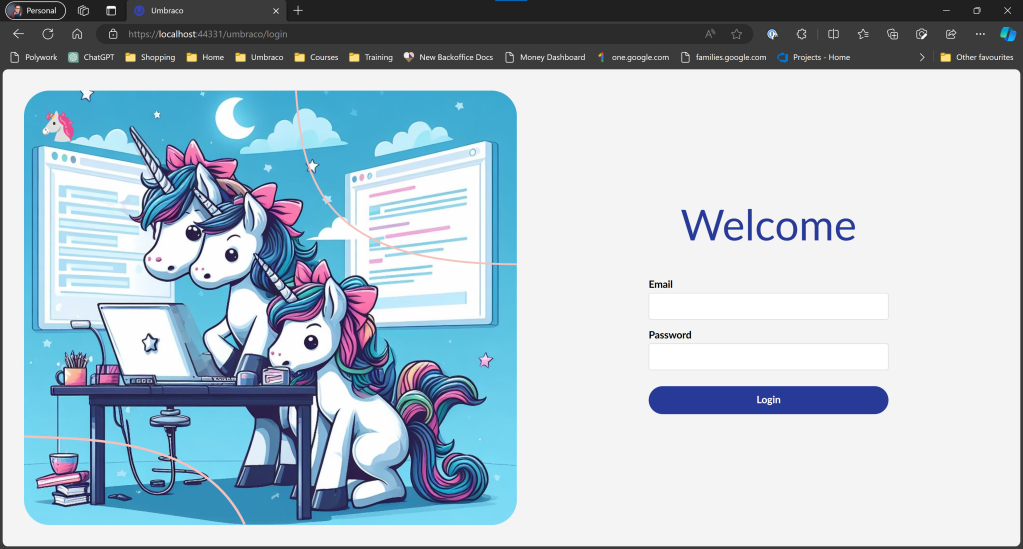
That’s it, it really was a quick tip on customising the new Umbraco login screen, be it if you prefer to change it to a photo of the Umbraco community, a different stock photo or something to match the brand, you now know how to do it 🥰
Update
After speaking with Jacob the lead of Umbraco HQ Frontend Development team, we chatted and disucss a couple of pain points and how this could be improved.
Code Changes PR
https://github.com/umbraco/Umbraco-CMS/pull/15285
Docs Related PR
https://github.com/umbraco/UmbracoDocs/pull/5650
I am glad to say that Jacob took on the feedback and has improved the customisation of the login screen, by allowing a custom CSS file to be loaded in and then allow further control of how this looks.
More CSS Control
It is now possible with the latest changes made by Jacob to add a CSS file to customise the look and feel further with your own CSS styling. To do this you can add a CSS file into a Package folder such as /App_Plugins/MyLoginScreen/styles.css and you will then need to add a package.manifest file to register the CSS placed at /App_Plugins/MyLoginScreen/package.manifest
{
"css": [
"~/App_Plugins/MyLoginScreen/styles.css"
],
"bundleOptions": "None"
}
With this we are able to use some of the CSS variables that this login WebComponent exposes and can control hiding the pink curved SVG shape over the image and various other parts of the design and layout.
:root {
// Hide the SVG shaped curves
--umb-login-curves-display: none;
// Set the color and transparency of the SVG shape
--umb-login-curves-color: rgba(0, 0, 0, 0.4);
}
The full list of CSS properties is available in the documentation.
Here is an example that tries to make the login screen look like previous versions
umb-auth {
--umb-login-image-display: none;
--umb-login-content-display: flex;
--umb-login-content-width: 500px;
--umb-login-content-background: rgba(255, 255, 255, 0.95);
--umb-login-content-height: fit-content;
--umb-login-align-items: center;
--umb-login-background: url(https://raw.githubusercontent.com/umbraco/Umbraco-CMS/release-10.7.0/src/Umbraco.Web.UI.Client/src/assets/img/login.jpg) no-repeat center center/cover;
}
Add the quirky days of the week greetings back
The language keys still can be loaded for a more personalised message for every day of the week, but Umbraco will ship the same login message. To customise this you can add Umbraco language files . This needs to be a file at /config/lang/en_us.user.xml and add the following keys to have the quirky days of the weeks greetings back or alternatively change them to suit your own needs.
Note: You can not override these values shipped from Umbraco core by creating a language XML file in App_Plugins package folder.
<?xml version="1.0" encoding="utf-8" standalone="yes"?>
<language alias="en_us" intName="English (US)" localName="English (US)" lcid="" culture="en-US">
<creator>
<name>The Umbraco community</name>
<link>https://docs.umbraco.com/umbraco-cms/extending/language-files</link>
</creator>
<area alias="login">
<key alias="greeting0">Happy super Sunday</key>
<key alias="greeting1">Happy marvelous Monday</key>
<key alias="greeting2">Happy tubular Tuesday</key>
<key alias="greeting3">Happy wonderful Wednesday</key>
<key alias="greeting4">Happy thunderous Thursday</key>
<key alias="greeting5">Happy funky Friday</key>
<key alias="greeting6">Happy Caturday</key>
</area>
</language>

Odd – I can see the styles.css loading but the styles added here are having no effect. Is there anything else that needs to be updated?
LikeLike
The CSS properties are incorrect, they must have been updated in a later release, e.g.
--umb-curves-displayshould be--umb-login-curves-displayLikeLike
Thanks for this Chris, alot of this was still in flux at the time when I wrote the post.
LikeLike
Can i use the same technique with umbraco v14 because i use Umbraco v14 but it is not working in changing styles
LikeLike
So the simple AppSettings properties work the same in V14 but yes the approach for updating the CSS styles for the backoffice is different and is documented here
https://docs.umbraco.com/umbraco-cms/fundamentals/backoffice/login#custom-css
Its a little more cumbersome at the moment, as you have the CSS file as before, but need the new umbraco-package.json to register a JavaScript file that will in turn then add the CSS file to the DOM.
The documentation covers the steps in detail and you should be able to follow along there
LikeLike
I still don’t understand why we can’t just add our own CSS as we used to. This is unnecessary over-complication as far as I can see.
It is still (Aug ’25) the case in V13 that you can’t change the colour of the the forgotten password link and the login button text – which gets lost if you change the “–umb-login-primary-color” to white as it also changes the button background colour. Also can’t control the size of the background and logo images.
I used to really enjoy modifying the login screen for my clients, but I can’t do it now to any reasonable standard.
If anyone at HQ had actually tried to use these facilities on a site they might suddenly become aware of the simple things that are missing and let us do our own thing with CSS. Particularly when you use a very dark background like “–umb-login-background: #303033;
For instance, if you use “–umb-login-image-display: none;” you lose both the main and logo images.
Bit of a rant, I’m sorry, but I brought most of this up with HQ at Spark 2 years ago and not much seems to have happened since, unless it’s changed in the STS releases. But the LTS is definitely sub-par in this regard.
LikeLike